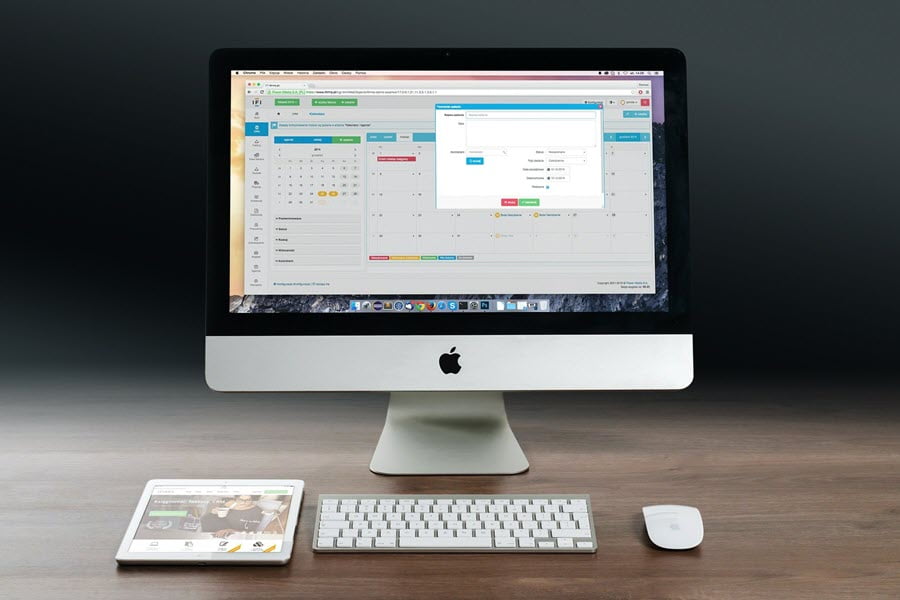To set up an Amazon Seller Central account, you must go through five well-defined steps. We’ll discuss the process and the documentation you’ll need.
In my hometown, there is a Sunday morning food market. For many years, a middle-aged lady would be there every weekend selling her own dairy products. We were lining up to buy her products. They were of great quality, and she was so proud of them.
But before getting to the market, she would have gone through the long process of making her products, preparing them for transportation, and deciding on her price range and the layout of her market booth.
As you get ready to set up your Amazon Seller Central account, this is exactly where you stand. Your products are ready, your business is up and running, you know your pricing, your brands are registered as trademarks, and your fulfillment solution is operational. All you need is to step into the marketplace and find the buyers to start selling online.
Today, you will do just that by setting up an Amazon Seller account. You have gathered your business and personal addresses and phone numbers, bank account details, and a chargeable credit card and scanned identity papers and bank statements.
So, let's do it. Set up your Amazon Seller account by following the five steps below. Or you can use this walk-through to make sure you have gathered all the necessary information as the delay for verification can be long if documents are unclear or missing.
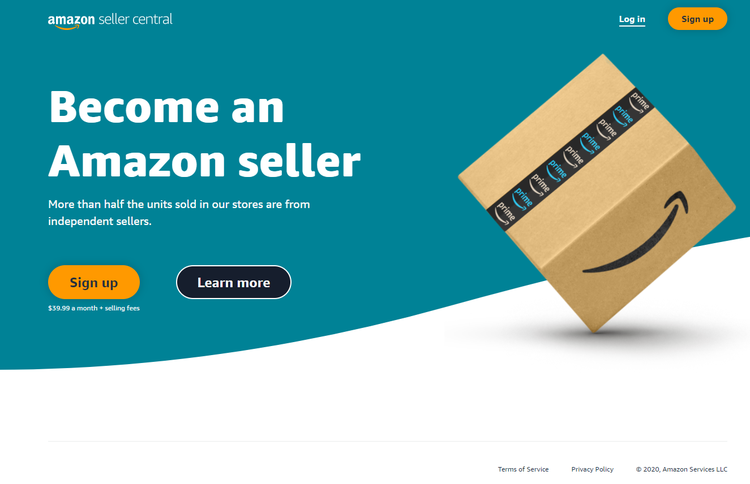
Go to Amazon Seller Central to start the account creation process. Image source: Author
1. Start the Seller Central account creation
You need to go to the Seller Central website to start the account creation process. We assume you are going to set up a professional seller account and not a personal account for occasional sales. Your account can work as an Amazon reseller account if you are in the business of arbitrage or dropshipping.
In the first step, you are asked to provide the following business information:
- Business location
- Business type
- Business name
- Company registration number
- Registered business address (verifiable)
- Phone number (verification)
- Primary contact person
Make sure that you enter your business address and phone number correctly as that information is being verified. In some cases, Amazon could send a letter to the registered address and there is a systematic mobile phone verification via SMS or a call.
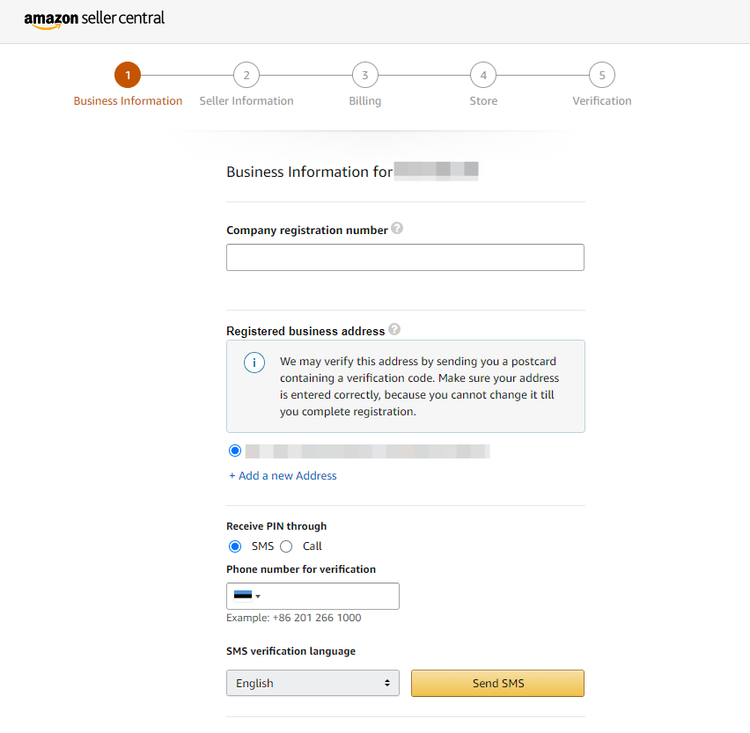
In the first stage of the Amazon Seller setup, you provide information about your business. Image source: Author
2. Enter your seller information
Your business information is always connected with your personal seller information, which is what you provide in the second step of the seller registration.
Seller information you provide in this step includes:
- Country of citizenship
- Country and date of birth
- Proof of identity with the expiration date and country of issue
- Residential address
- Mobile phone number
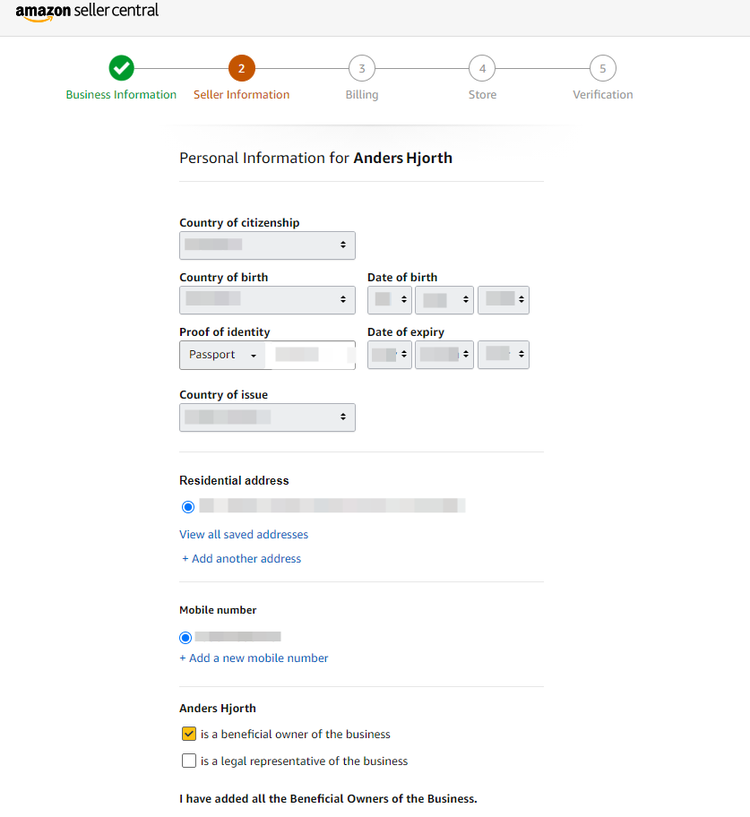
In the second step of the seller registration, you provide personal information for the business representative. Image source: Author
3. Provide billing information
When you are doing business on Amazon you receive payment for goods sold, and you pay a fee for being on the platform. This is why you provide both a bank account where money can be deposited and a credit card where fees can be charged.
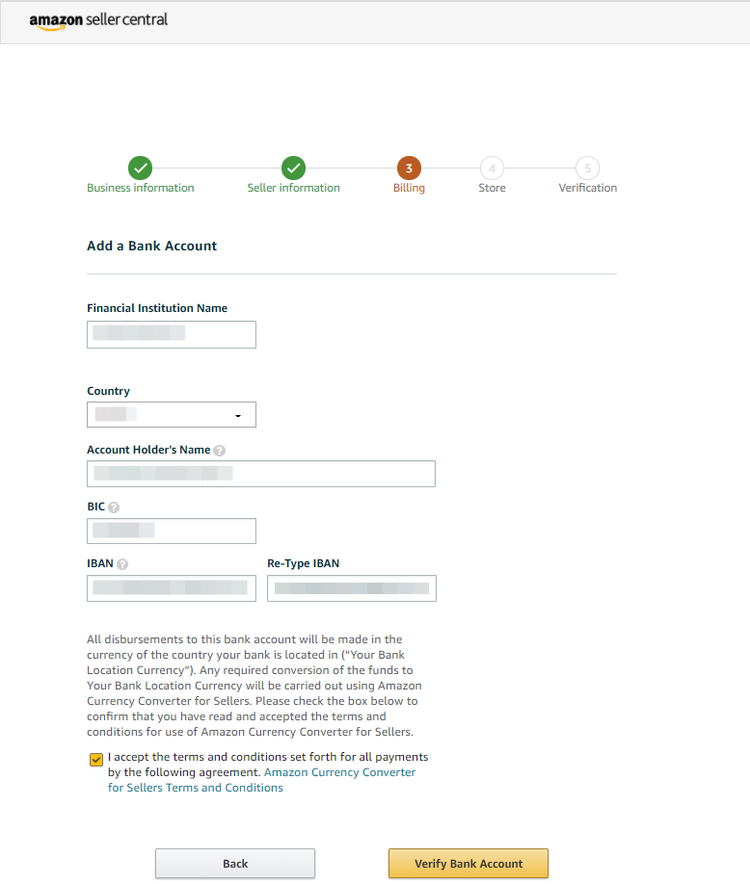
In the third step of the Amazon Seller Central setup, you provide bank payment and credit card information. Image source: Author
4. Store creation
Reaching the fourth step of the Seller account setup, you will already be in the process of providing marketing information for your e-commerce store.
In this step, you will provide your store name and answer the following questions:
- Do you have Universal Product Codes (UPC) for your products?
- Are you the manufacturer or brand owner?
- Do you have government-registered trademarks for the branded products you plan to sell?
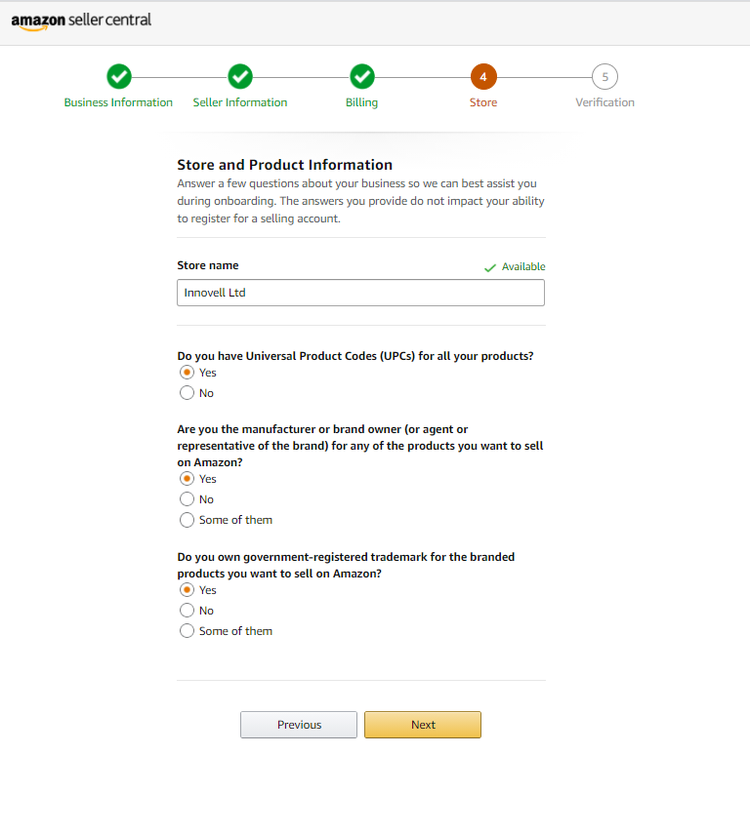
In the fourth step of the process, you provide information about your store and your products. Image source: Author
5. Verifying your information
At this final stage of the process, you need to upload a copy of your identity document as well as documentation for your bank account. Once these elements have been submitted, all you can do is wait for Amazon to get back to you by email to confirm the creation of your Seller account.
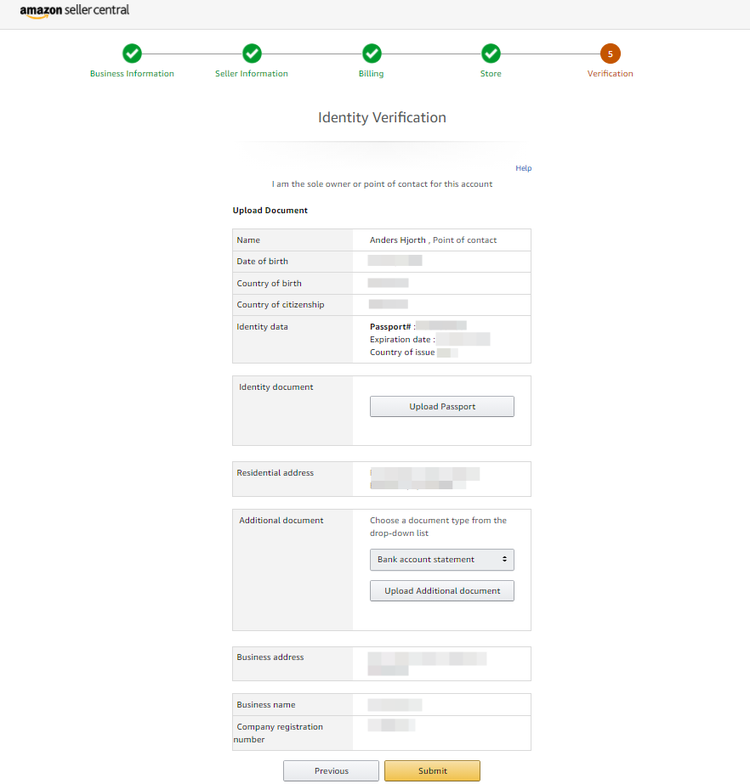
In the final step of the Amazon Seller Central registration, your information is reviewed and verified. Image source: Author
The verification process can take time because of regulation and the sheer number of account creations. It can take a day, a week, or several weeks. The clearer your documentation, the shorter the delay. The latest account registration mentioned to me took four business days, but if the documentation can't be verified, the delay can last months or indefinitely.
Once you receive the verification email, you can connect to your Amazon Seller Central account and start configuring your product listings.
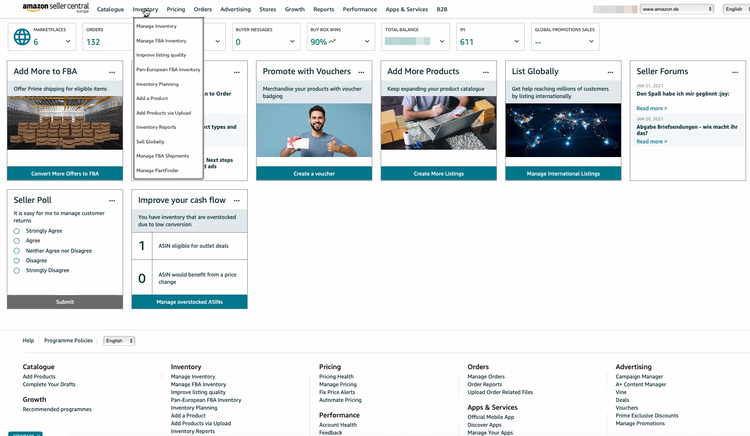
When you are up and running on Amazon Seller Central, your dashboard provides access to account management functions and key statistics. Image source: Author
Set up and verified, the adventure can commence
Some will say the challenge only starts now that you are launching your sales and marketing, but in reality, the process that brought you to this point has helped prepare you for facing clients and competitors.
Your brand, product design, price points, and fulfillment mode will all be variables you use in your marketing mix to activate your business activity. Now everything can come into play to accelerate your sales.
Alert: highest cash back card we've seen now has 0% intro APR until 2024
If you're using the wrong credit or debit card, it could be costing you serious money. Our experts love this top pick, which features a 0% intro APR until 2024, an insane cash back rate of up to 5%, and all somehow for no annual fee.
In fact, this card is so good that our experts even use it personally. Click here to read our full review for free and apply in just 2 minutes.